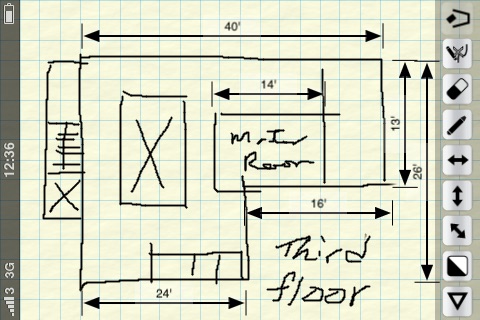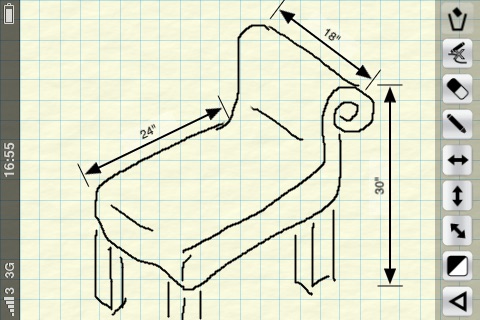*** 2017 New update is finally here! Thank everyone for the patience ***
Dimension Marker makes it easy to mark the dimension of any space or object DIRECTLY on photos or sketches - turning your iPhone/iPod touch into a great assistant whenever, for example:
- You need to fit new furniture when you redecorate or renovate your home.
- You bump into a nice piece of home accessory and wondered if it fits somewhere in your home.
- You need to explain the dimension of a product to your customers, in many cases, its better to email a picture with marked dimensions than to talk over the phone.
Few more examples when you need to remember sizes and dimensions during home improvement or renovation:
- You want to pick the biggest possible flat panel TV that best fit the TV cabinet.
- You bump into a nice piece of decorative item and wondered if it fits into your bookshelf.
- Theres a light switch on the wall and you want to find a bookshelf thats either short enough or narrow enough to leave the switch accessible.
- Need to measure the sizes of the 6 windows in the 3 bed rooms, living room and dinning room in order to get the right curtain for the right window.
- You want to get a new cabinet thats big enough but not blocking the power outlet and the picture hung on the wall.
We normally take text notes but sometimes its confusing. The bed room may have 2 windows and there are 3 walls in the dinning room. Which wall is exactly "wall B" on my note? Which window is "window 1" on my note? I jotted down the "length" of the cabinet, but now I forgot whether I meant the width or height. To avoid mistakes and confusions, nothings as straight forward as marking the sizes and measurements on the real photo or even a simple sketch. Remember, a picture worth a thousand words. And thats what Dimension Markers for.
KEY FEATURES:
- Marks measurements and dimension directly on photos or sketches
- Vertical, horizontal and arbitrary arrows
- Choice of Black or White arrows
- Marker pen in Black or White
- Eraser
- Clear all sketches at once
- Insert photo from Photos Album
- Take photo with camera (on iPhones)
- Save your note/work to Photo Album
- Auto save
QUICK TIPS:
- Drag arrow heads to adjust arrow lengths (and the angle of arbitrary arrows)
- Tab on the arrow text to edit
- Drag the arrow body (avoid the text area) to move the arrow
- Drag arrows to the buttons panel (or onto the bin) to delete
- Press the Black/White square button to toggle new arrow and sketch color